Encrypt Phone, Avoid Cyber Crime
The Apple vs FBI situation has a lot of people considering whether or not they want to encrypt phone information on their personal smartphone. If you’re pro phone encryption, we’ve got the “How to” covered.
You may be asking, “What is device encryption?”
Encryption takes all of the information on your phone and password protects it. Any device that’s been encrypted can’t be accessed, either physically or digitally. It’s kind of like your email account; without the password, the contents of your account can’t be accessed.
Why should you encrypt your device?
In the cybersecurity world, there’s been such a big push to double down and double check that our information is secure from hackers. This is because our phones contain all the personal information that a hacker would ever need to be able to commit a number of cyber crimes against us, including financial fraud and identity theft. Encrypting your device is a big step toward ensuring that your data remains secure.
Two of the biggest things to remember when deciding whether or not to encrypt your device is that 1) if you ever forget the password to your phone, there isn’t a “forgot your password” option to unlock it and 2) you can’t ever un-encrypt your data. If you forget your encryption access code, you won’t be able to access your data again.

How do you encrypt your device?
For Android devices, encrypting your device is rather simple. First, make sure that you set your security to require a numerical PIN or a swipe pattern to unlock your phone. You won’t be able to encrypt your device without first having security access first. When setting a numerical PIN, be sure its a strong PIN. A weak PIN code such as “1111” or “1234” is easy to crack.
Next, go into the settings and select the security options. There will be an encryption option listed there which you will enable. Make sure your phone is plugged in before you begin the encryption process as it can take an hour or longer to set itself up.
For iPhones, for iPhone 6 and newer, just go into your settings and turn on either the Touch ID or Passcode options. Make sure that you set a strong numerical passcode. Just like with the Android example, a weak code such as “1111” or “1234” is easy to crack. After setting a passcode, go back to your settings and scroll down to the bottom. You should see something telling you that “Data protection is now enabled.”
Securing your phone and encrypting the data on it is one of the easiest ways to deter someone from getting access to your personal information. “Only YOU can protect yourself from hackers.” (Did you like that play on Smokey the Bear? Disregard if you’re younger than 20.)
Has Your Email Account Been Hacked?
See if your email has been compromised with the most powerful scan engine.
 All information submitted is 100% Private and Secure.
All information submitted is 100% Private and Secure.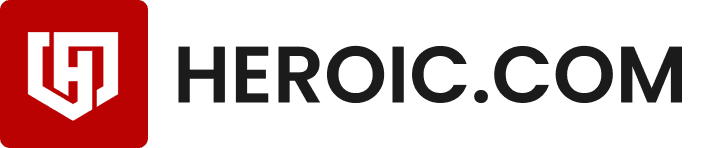
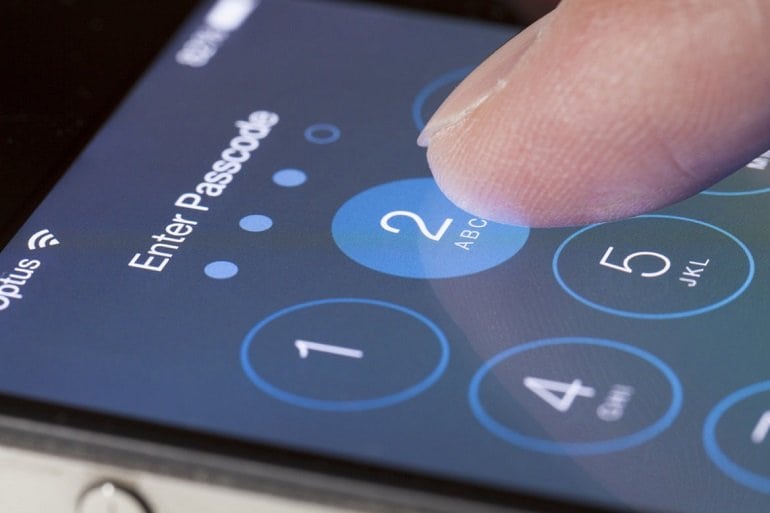
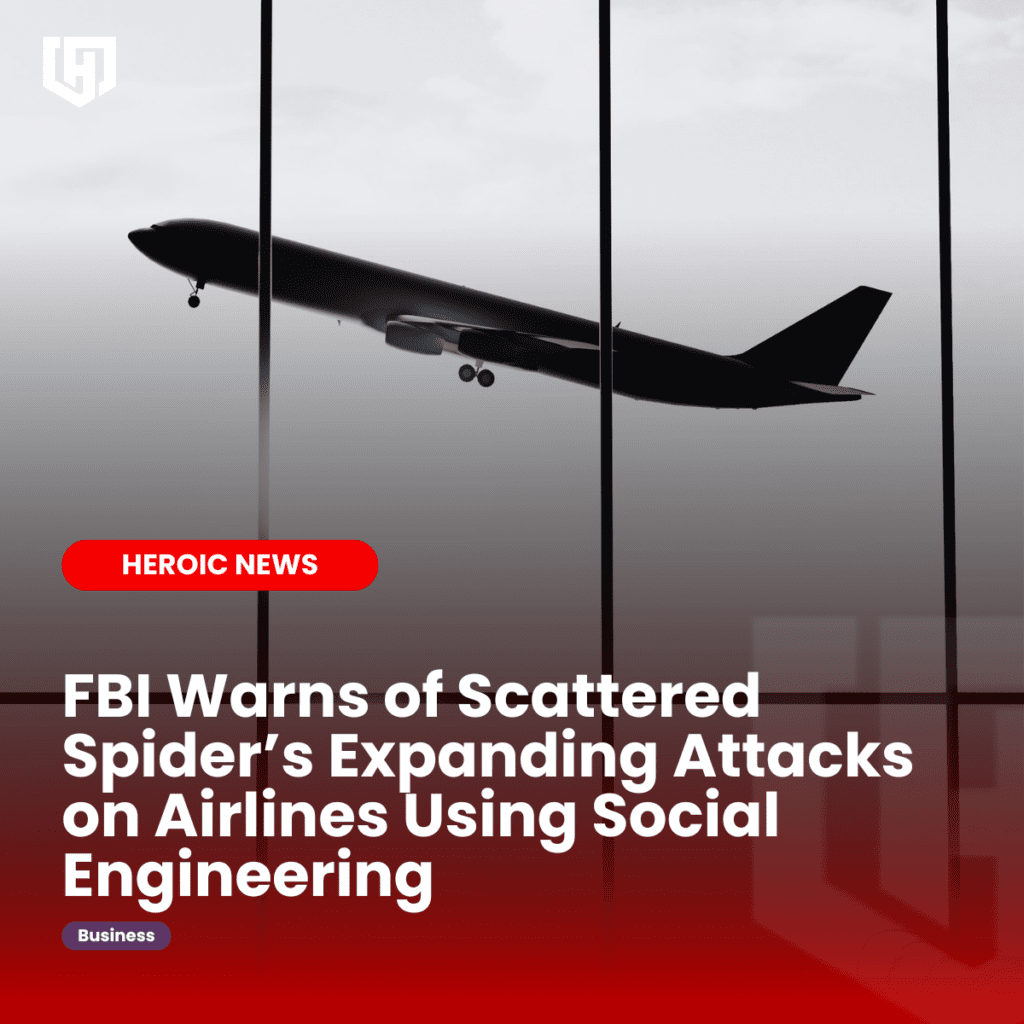
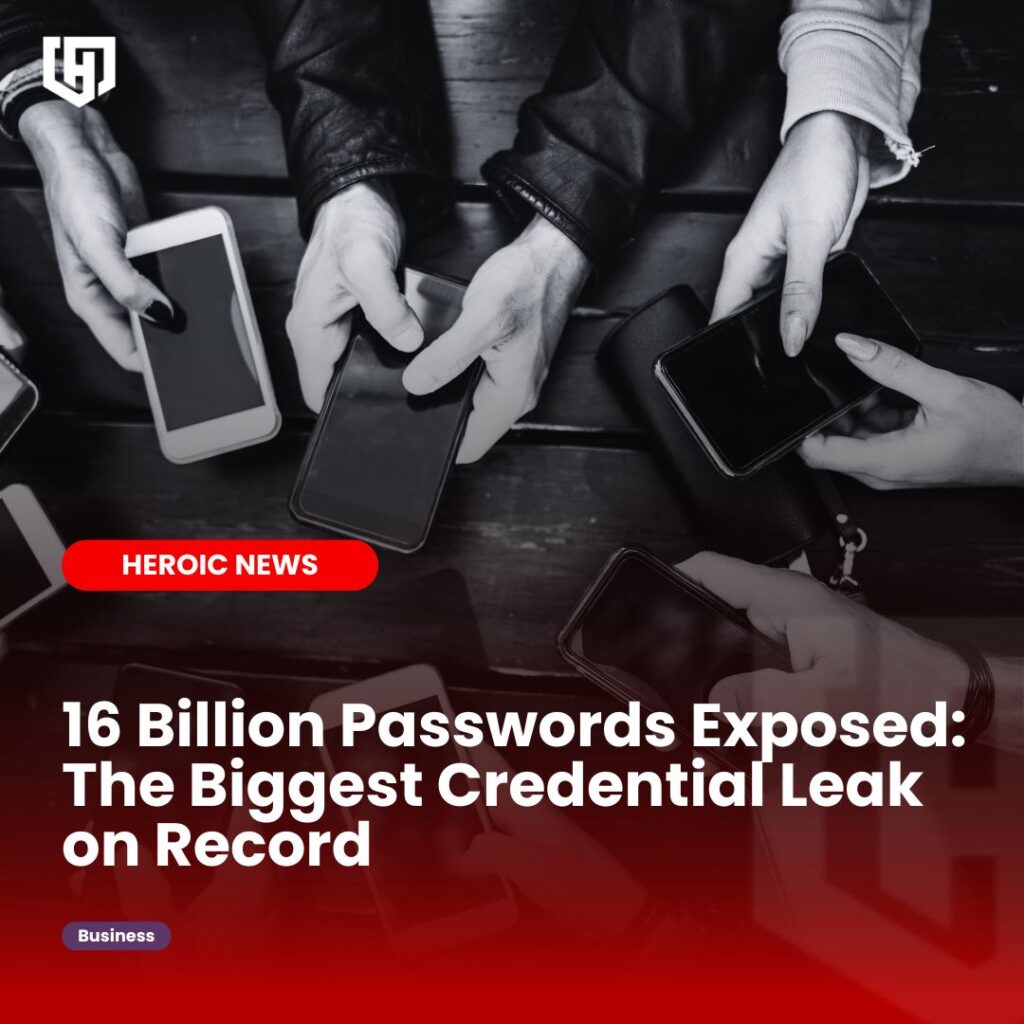

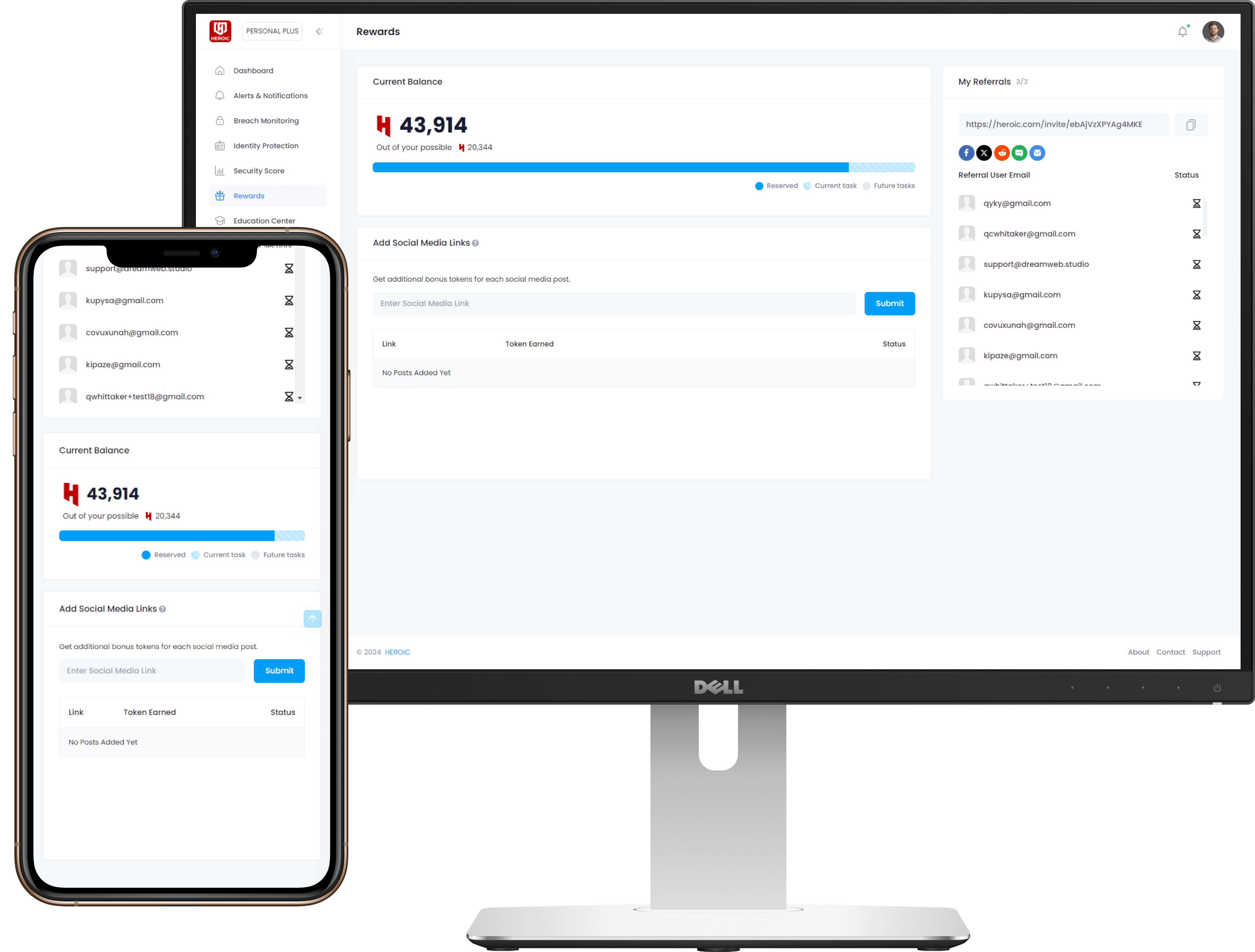



/qr-code.png)